Generate Test Cases
Once you have provided all the necessary design artifacts (Figma designs, Jira tickets, feature specifications, mockups, or natural language prompts), click the Send button to trigger test case generation.
DevAssure's AI engine will analyze the provided input and generate a list of test cases, including their associated actions and corresponding validations.
Viewing Generated Test Cases
Once DevAssure completes the test generation process, a summary of the generated tests is displayed.
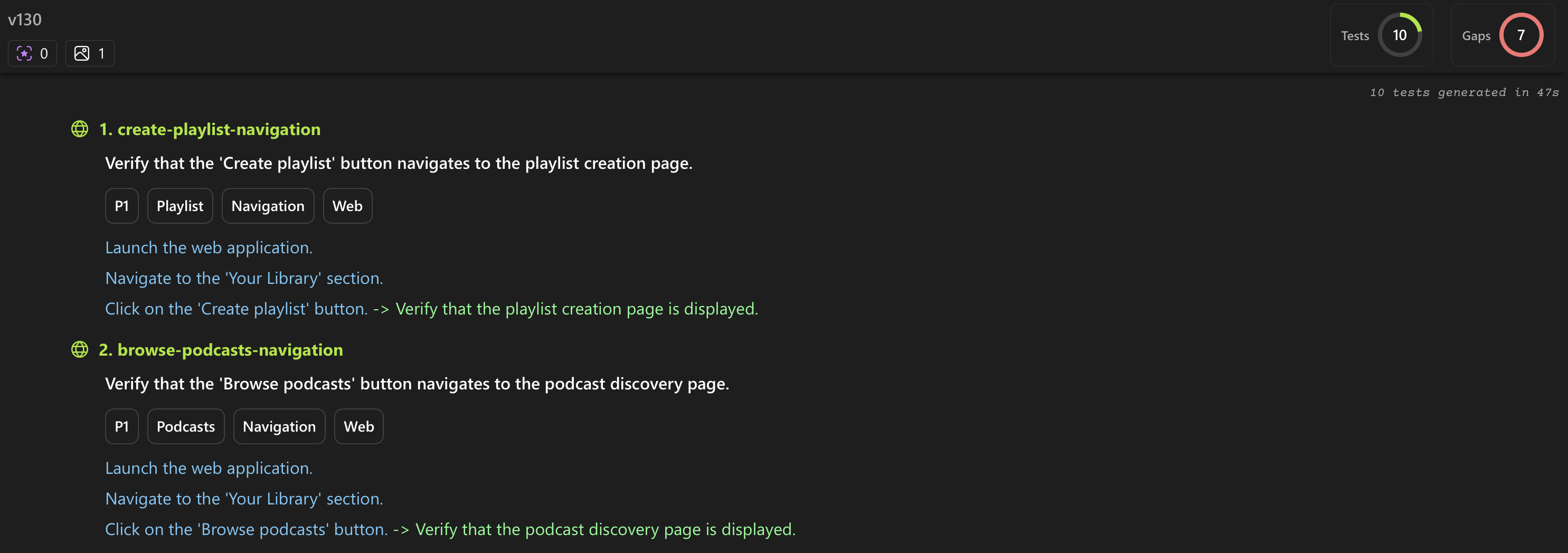
As shown in the image, the system displays:
- Total Tests Generated
A real-time count showing how many test cases were created and how long it took.
Example: “10 tests generated in 47s”
- Individual Test Cases: Each test case is listed with:
- Test Case Title: A clear, descriptive title summarizing the test's purpose (e.g., "1. create-playlist-navigation").
- Verification Step: The core action or outcome the test case verifies (e.g., "Verify that the 'Create playlist' button navigates to the playlist creation page.").
- Tags: Relevant tags that categorize the test (e.g.,
P1,Playlist,Navigation,Web). These tags help you filter and organize your test suite. - Detailed Steps: A sequence of actions to be performed to execute the test case (e.g., "Launch the web application," "Navigate to the 'Your Library' section," "Click on the 'Create playlist' button -> Verify that the playlist creation page is displayed.").
These generated test cases can be reviewed, edited, and exported, helping you maintain alignment between design, requirements, and quality assurance.
Tip: Use tags and prioritization labels to organize your test coverage by functionality, platform, or severity.